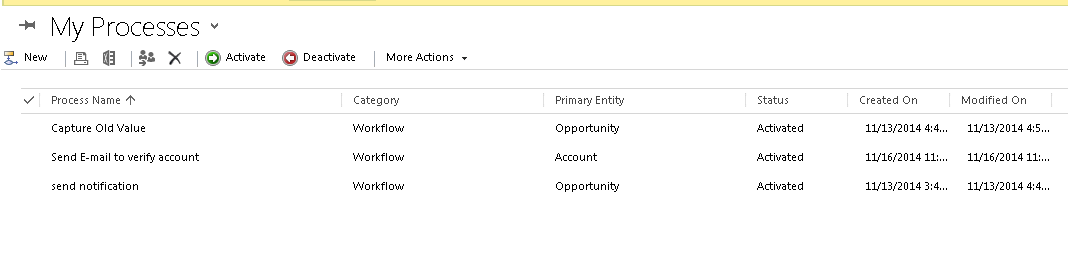1)TempData
Allows you to store data that will survive for a redirect. Internally it uses the Session as baking store, it's just that after the redirect is made the data is automatically evicted. The pattern is the following:
public ActionResult Foo()
{
// store something into the tempdata that will be available during a single redirect
TempData["foo"] = "bar";
// you should always redirect if you store something into TempData to
// a controller action that will consume this data
return RedirectToAction("bar");
}
public ActionResult Bar()
{
var foo = TempData["foo"];
...
}2)ViewBag, ViewData
Allows you to store data in a controller action that will be used in the corresponding view. This assumes that the action returns a view and doesn't redirect. Lives only during the current request.
The pattern is the following:
public ActionResult Foo()
{
ViewBag.Foo = "bar";
return View();
}
and in the view:
@ViewBag.Foo
or with ViewData:
public ActionResult Foo()
{
ViewData["Foo"] = "bar";
return View();
}
and in the view:
@ViewData["Foo"]ViewBag is just a dynamic wrapper around ViewData and exists only in ASP.NET MVC 3.
This being said, none of those two constructs should ever be used. You should use view models and strongly typed views. So the correct pattern is the following:
View model:
public class MyViewModel
{
public string Foo { get; set; }
}
Action:
public Action Foo()
{
var model = new MyViewModel { Foo = "bar" };
return View(model);
}
Strongly typed view:
@model MyViewModel
@Model.Foo
After this brief introduction let's answer your question:
My requirement is I want to set a value in a controller one, that controller will redirect to ControllerTwo and Controller2 will render the View.
public class OneController: Controller
{
public ActionResult Index()
{
TempData["foo"] = "bar";
return RedirectToAction("index", "two");
}
}
public class TwoController: Controller
{
public ActionResult Index()
{
var model = new MyViewModel
{
Foo = TempData["foo"] as string
};
return View(model);
}
}
and the corresponding view (
~/Views/Two/Index.cshtml):@model MyViewModel
@Html.DisplayFor(x => x.Foo)
There are drawbacks of using TempData as well: if the user hits F5 on the target page the data will be lost.
Personally I don't use TempData neither. It's because internally it uses Session and I disable session in my applications. I prefer a more RESTful way to achieve this. Which is: in the first controller action that performs the redirect store the object in your data store and user the generated unique id when redirecting. Then on the target action use this id to fetch back the initially stored object:
public class OneController: Controller
{
public ActionResult Index()
{
var id = Repository.SaveData("foo");
return RedirectToAction("index", "two", new { id = id });
}
}
public class TwoController: Controller
{
public ActionResult Index(string id)
{
var model = new MyViewModel
{
Foo = Repository.GetData(id)
};
return View(model);
}
}
The view stays the same.