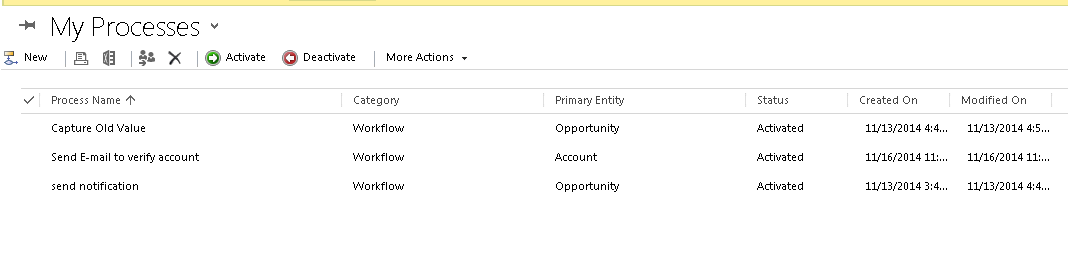Bundling and Minification is more useful in production than in development. It can significantly improve your first page hit download time.
- Bundling reduces the number of individual HTTP requests to server by combining multiple CSS files and Javascript files into single CSS file and javascript file.
- Minification reduces the file download size of CSS and javascript files by removing whitespace, comments and other unnecessary characters.
Such small advantages are more pronounced in a production environment than in development. So it is better to go with Bundling and Minification in production.
Specific to your question there is no palpable benefit in bundling/minification during runtime. This feature is there just to make the developer's work easier. So it is even better to go with manually bundled/minified assets in production if you are sure about what you are doing.
Update: According to MSDN there is a real benefit in bundling/minification during runtime
Bundling and minification in ASP.NET 4.5 is performed at runtime, so that the process can identify the user agent (for example IE, Mozilla, etc.), and thus, improve the compression by targeting the user browser (for instance, removing stuff that is Mozilla specific when the request comes from IE).`The power of dynamic bundling is that you can include static JavaScript, as well as other files in languages that compiles into JavaScript.`
For example, CoffeeScript is a programming language that compiles into JavaScript